Item types
Elements have an Item type and a Data type. The data type available is dependent on the item type that you choose. For the example below, these are the current data types that are available for the Data Entry form item:

Item Types
The item type decides what behaviour is expected from the element, listed below.
Data Entry
the most common item type, captures data in an activity.
Visual
this item type provides visual customizations for the activity form by either adding notes or sectioning the items.
Raise Event
evaluate an expression that if true will raise a specified event type.
changes an attribute's value (either on order, material or asset). There are three types of Update Attribute
Update Order Tolerance
changes the lower limit, upper limit and target values of an order.
Order Progress
the value must be a number and will add to the quantity produced on an order.
Order Reject
the value must be a number and will add to the quantity rejected on an order (NB: this does note remove from the quantity produced).
Event Reason
Records an a reason for any given event.
Material Movement
Update a material movement type. See Material Component
Update Order Target
Lets you update the current order's target
Update Component Target
Lets you update the current running order instance's component (or also known as Bill of Materials) target.
Board Item
Lets you add an board item entry through an activity. See Board Item
Common data types
The data type decide how the value of the item type is captured. Each item type has it's own data type options, listed below.
You can click on the complex Data Types for more details on how they can be used.
Number
Only accepts number characters. Numbers can be positive or negative.

If you have not configured a list, look at Item types to create one.
Choose from a configured list. Available as single, multiple or tree options.

Date
Provides a date picker to enter a specific date.

Date/Time
Provides a date/time picker to enter a specific date and time.

Text
Accepts any character (text, number, spaces and special characters).

Allows you to configure a calculation using math and/or JavaScript. Attributes and Item Keys can be references in the calculation.

Accepts any character (text, number, spaces and special characters). Define barcode field lengths to parse into other elements in the activity.

Pass/Fail
Provides two buttons; one for pass, one for fail.

Pull in any data that is received by the your Edgedevice.
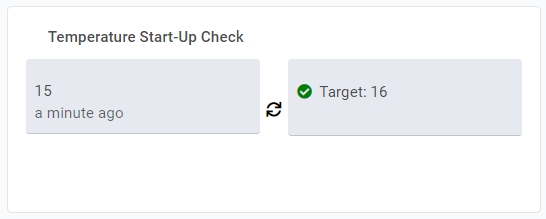
Allows the user to enter the External ID of a Material Component to confirm if it belongs to the order's material. Best used in conjunction with Item types.

Used to provide notes within the activity form. This can be made dynamic using Evaluate Data types & Dynamic Note & Calculations.
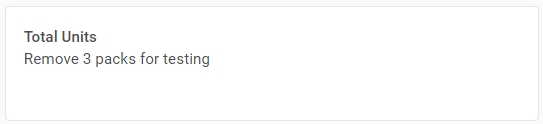
Signature
Presents a button to open a box in which you can sign using a touchscreen display or other input device (e.g. mouse, pen tablet, etc).

Provides ability to either capture an image using your devices camera, or upload an image from your device.

Last updated
Was this helpful?