Device shortcut
Create a TilliT DO Shortcut on iPhone and iPad
Launch Safari on your iPhone or iPad.
Navigate to https://<your company>.tillit.cloud/
Tap the Share icon (the square with an arrow pointing out of it) at the bottom of the screen.
Scroll down to the list of actions and tap Add to Home Screen*
Type a name for your site link. This will be the title that appears beneath its icon on your Home screen.
Tap Add in the top-right corner of the screen.
* Note: (If you don't see the action, scroll to the bottom and tap Edit Actions, then tap Add next to the Add to Home Screen action. After that, you'll be able to select it from the Share Sheet.)
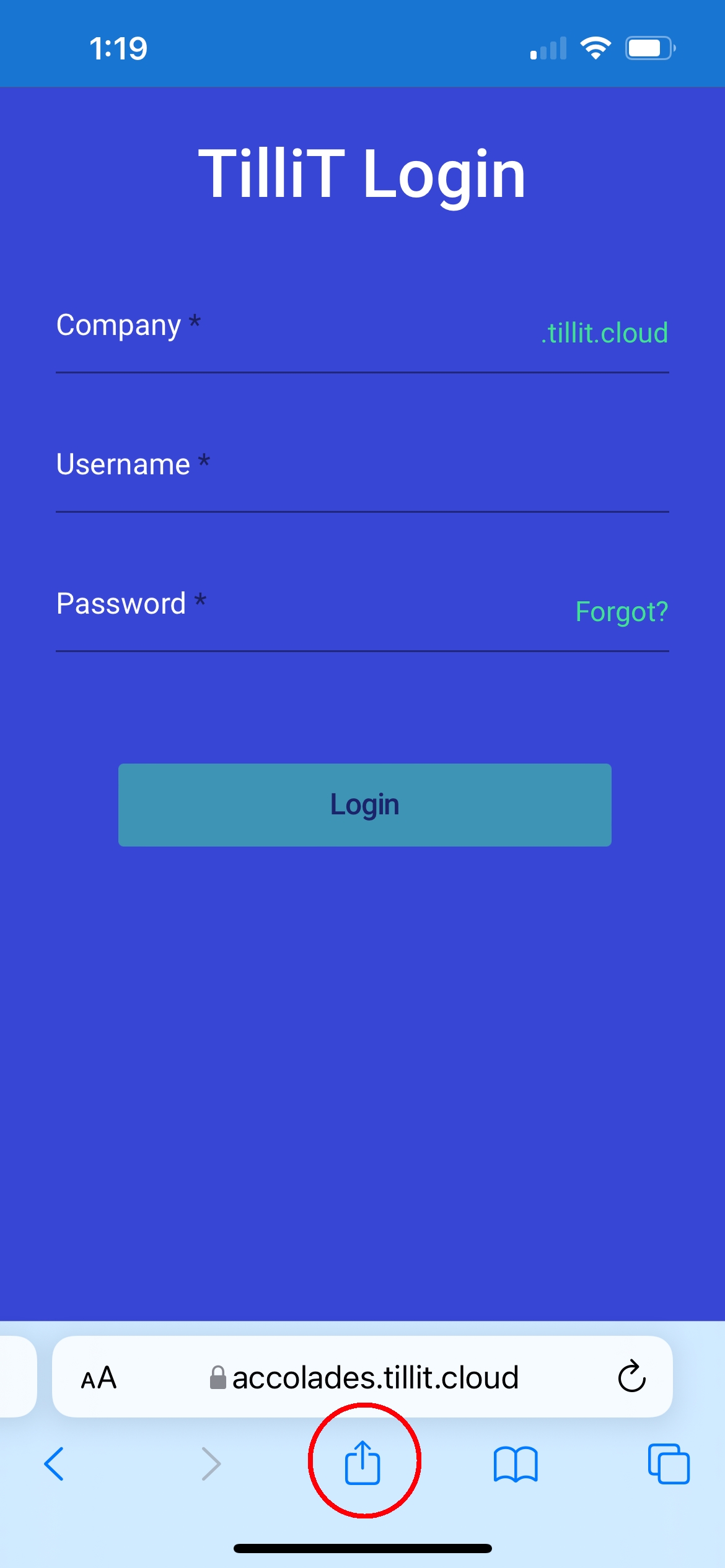
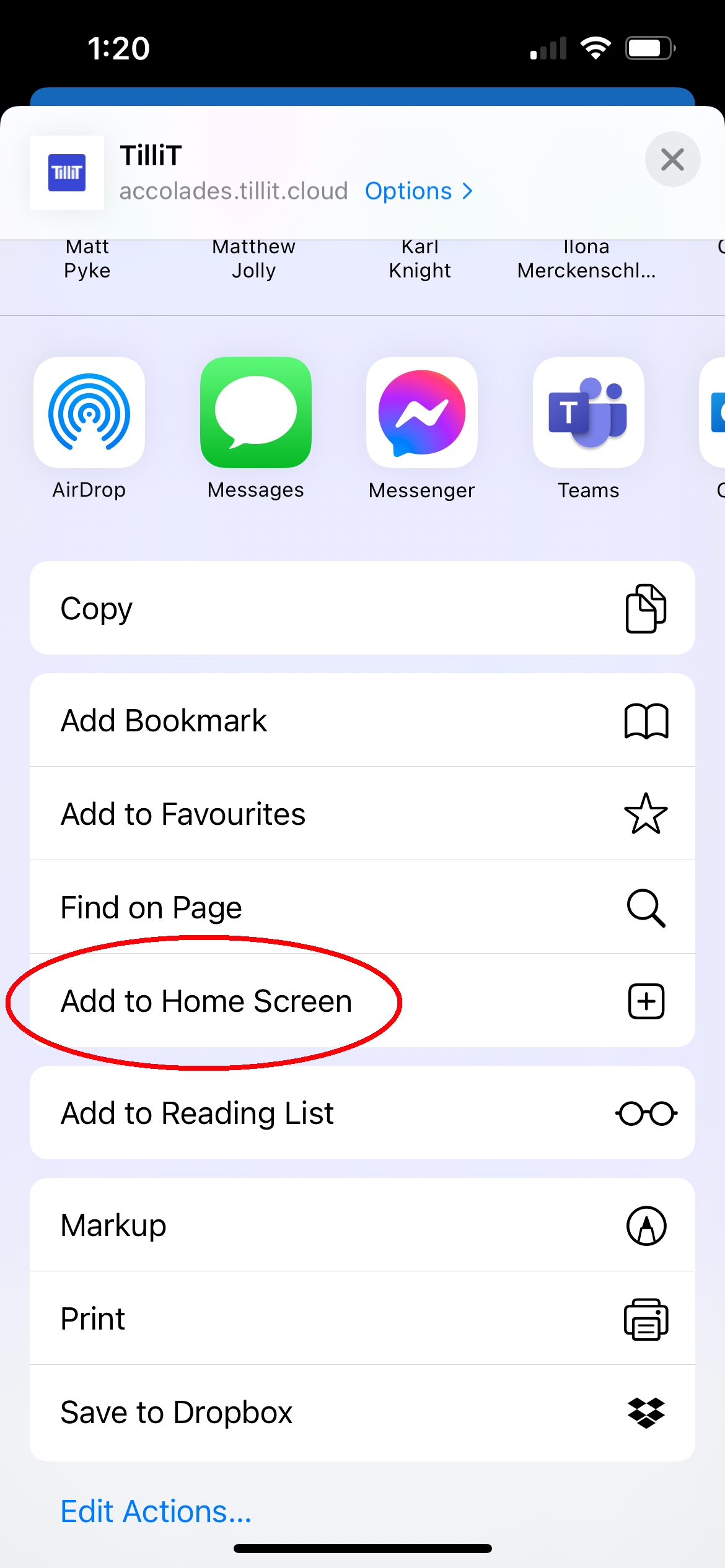
Last updated
Was this helpful?