Completing
The Activity Template can be configured to support various activity items, which may require a different data capturing method for the users to be able to complete.
This article will highlight the common data types and how the users can interact with them. For a completed list of all data and item types, please look at Elements
Data type: Number
In this data type, the users are expected to enter a numeric value in the data entry field. Entry with decimal points is also allowed.
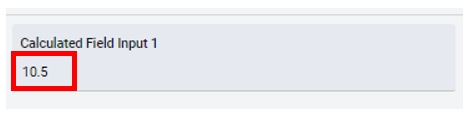
NOTE: For some keyboards you may have issues with negative numbers. See how to fix here
Data type: Date
In this data type, the users are expected to select a date using a calendar function. Users cannot select multiple dates or a date range.
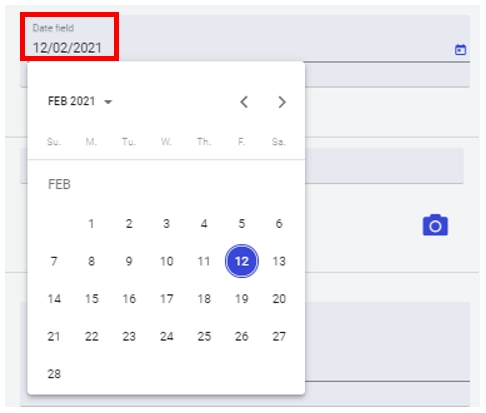
Data type: DateTime
In this data type, the users are expected to select a date using a calendar function and time entry using a time field with up/down keys. The time format is in HH:MM
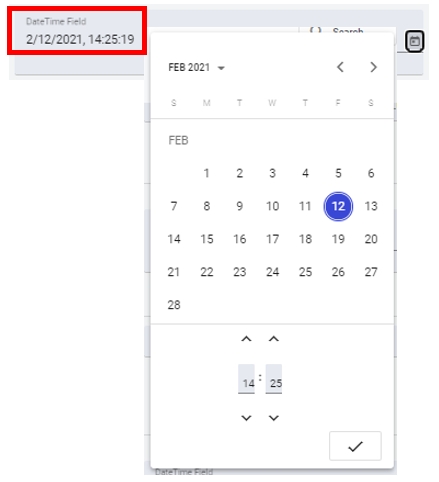
Data type: String
In this data type, users enter alphanumeric characters with a maximum character length of 90 characters.
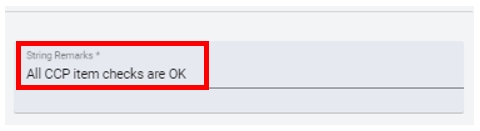
Data type: Calculated
In this data type, users are required to enter multiple numeric values and the system will perform the calculation based on the defined formula. Multiple entries with decimal points are accepted.
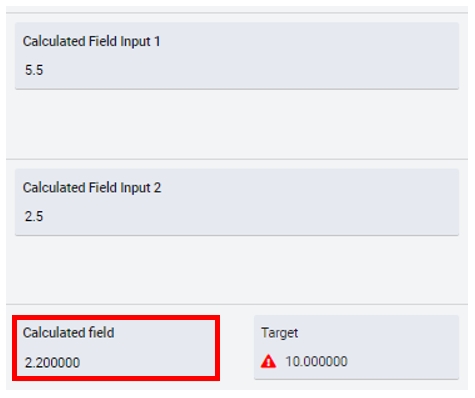
Data type: Barcode
In this data type, the users are required to enter a barcode string in the data entry field. With the relevant parsing parameter, the system will derive the correct Material values as contained in the barcode string.
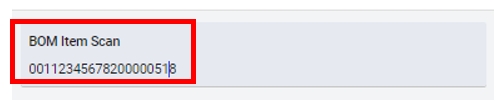
Data type: Option
This data type will use the Option setup in the configuration table; where the users will be able to select multiple levels of option codes.
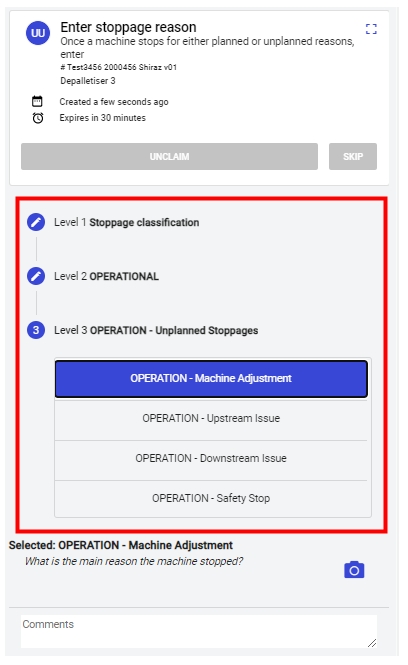
Data type: Pass_Fail
This data type uses a Pick List results that indicate whether the task results are Pass or Fail.

Data type: Edge_Data
This data type uses the actual measured value for an Edge tag; there’s no need for the user to enter a numeric value as the value will be read against the tag. The user only needs to provide reasons as text for additional context.
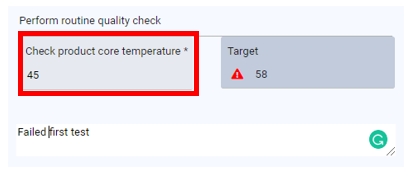
Data type: Material
This data type uses the Material definition as a reference for the data entry. For example, if an activity to check the material BOM (configured with Material data type) was defined on a running Order #1, then the user-entered material ID will be validated against the maintained BOM.
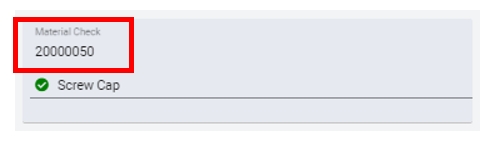
Data type: Note
This data type is being used as a header description or text for the activity set. This is a read-only field for the activity list.
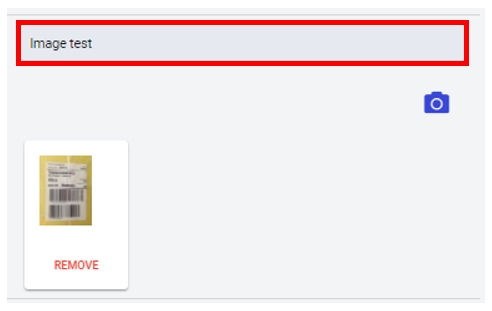
Data type: Update Order Tolerance
This data type allows the user to set the tolerance for a specific order, as opposed to using a global tolerance.
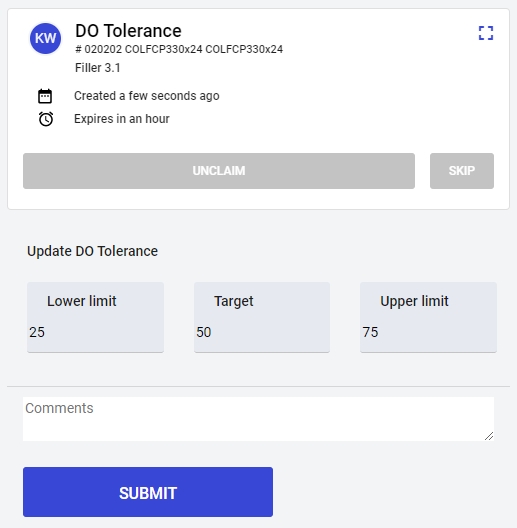
Data type: Update Order Attribute
This data type allows the user to set the attribute value for a specific order, as opposed to using a global attribute value.
The value will either be a Number, String or Boolean value.
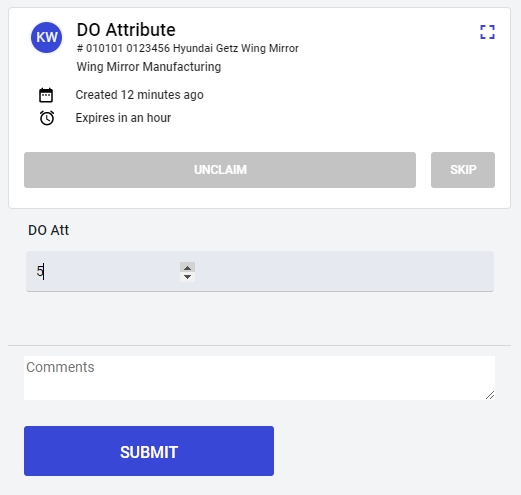
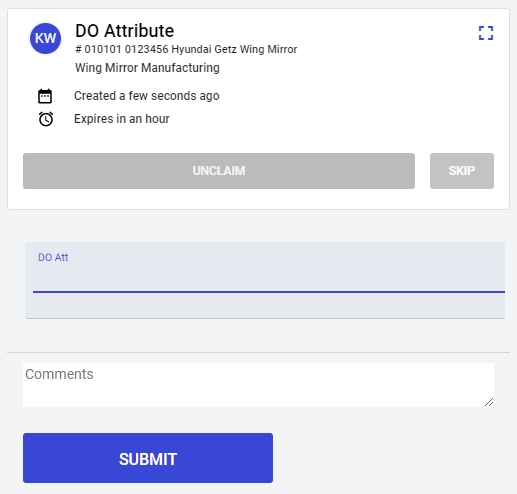
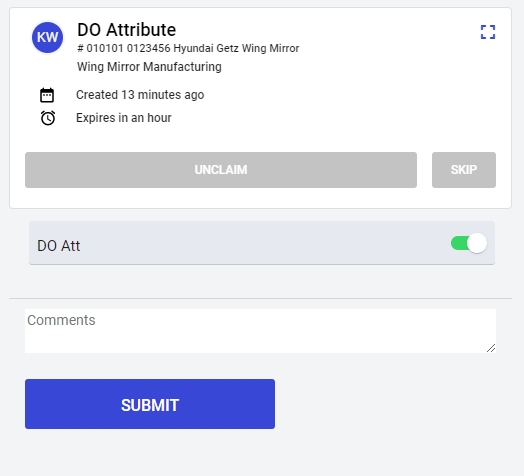
Last updated
Was this helpful?