Switch Site
Once you've created a site and configured User Access, Assets and Activities, you'll need make sure you're accessing the intended site, when logged in.
If a user only has access to one site, then they will automatically be directed to that site config.
If a user has access to multiple sites, then they will need to select which one they're working with.
First Login
The first time a user logs in, they will be prompted to select which site they wish to work in by the following pop-up:
In this example, Line 1, Line 2 and Lab assets are available at Bottling site 1, and Line 3 is the only asset available at Bottling site 2.

Clicking Bottling site 1 directs us to the main dashboard:

Changing Sites
If a user needs to change sites, it can be done simply by going to the User's Initials, found in the top-right of the main page, then clicking Choose Site:
The user will then be presented with the same pop-up as before


In this example, clicking Bottling site 2 directs us to the main dashboard again, but now we see different assets, as we're in another site:
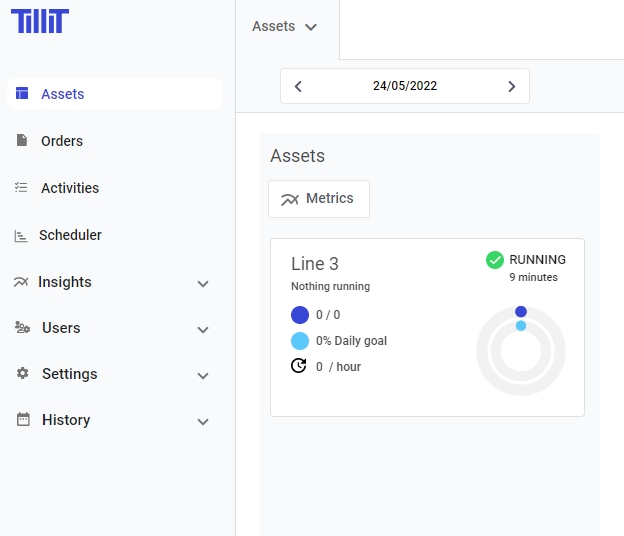
Last updated
Was this helpful?