Manually manage Shifts
This section covers:
Overview
Not all shift are planned in advance and may be susceptible to changes to meet production demand. Manual Shifts allow an operator (or user with required permissions) to stop and start shifts from the main page.
Shift Templates
To configure manual shifts, you still require a Shift Template to be defined with a start time, end time and any schedule breaks.
Shift Calendars
A shift calendar is then assigned to an asset to define what shift templates apply. When configuring the calendar item, mark each valid day of the week as false to disable any automations.
User Permission
By default, anyone with full access to the actions will be able to start and stop shifts. Otherwise, this will need to be enabled in the User Permissions tab to allow the EXECUTE permission of ExecuteShift. A person without permission will not be able to open the Shift Change menu.

Start a Shift
The current shift is always visible on the Asset Explorer page. Clicking on the shift will open a menu to change the current shift to a different one. The Shift Templates available are defined by the calendar on the asset. Choose one of the shifts
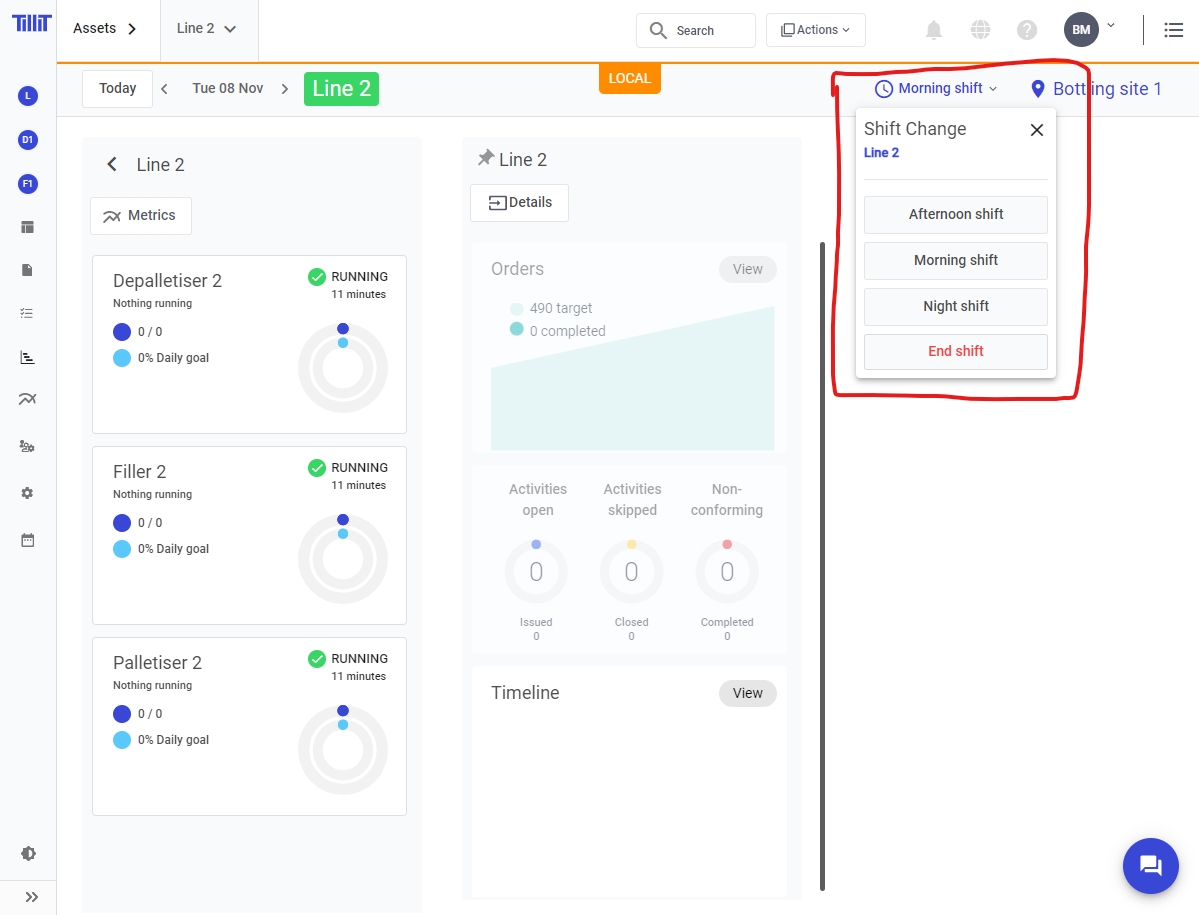
Once a shift template is selected, more options are available for the user.
16:30 - This is the default start time of the shift template, this will overwrite the shift instance actual start time to be the scheduled start time. Clicking will create the shift
Start Now - Use the current time as the shift instance actual start time. Clicking will create the shift
Custom Start Time - Select a time in the past or future to be the start time of the shift. Clicking opens a time select menu

Enter the desired time in 24hr or 12 hr time. Click Start Shift to complete your selection.
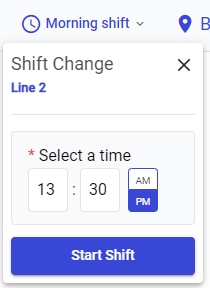
Upon creating a shift, see that a Shift started event has occured on the asset. If a previous shift was running, then a Shift ended event also appears.
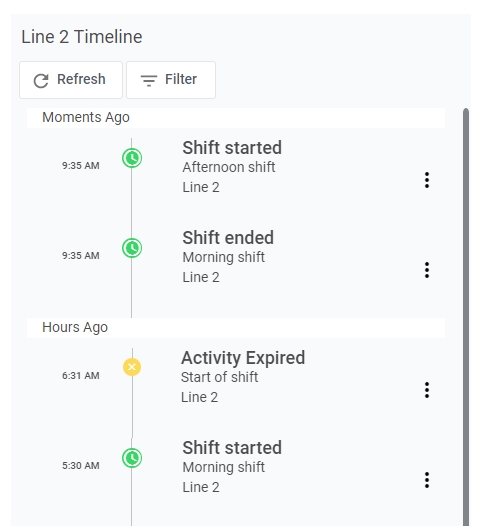
See that the actual start time matches the time that you selected in the shift history

End a Shift
Shifts are automatically closed whenever a new shift is created, but some times a shift is not followed by a new shift. In these scenario you can close the current shift so that the asset has no shift running.

Last updated
Was this helpful?