TilliT Edge Agent via Docker
Use Docker to configure Edge for any linux environment
Upgrading a Docker Container from before 2025?
Before 2025, upgrading the Tillit Edge Docker required destroying the existing container, which led to missing files necessary for the new version. Starting in 2025, this issue has been resolved, and upgrades can now be performed without losing critical files.
Take a look at this guide to get more information - Upgrading a docker container from before 2025
A Docker installation allows you to install the TilliT Edge software on a virtual machine or remote desktop, simplifying the process by eliminating the need to install a physical device in the automation area. Setting up Docker requires basic knowledge of the command line interface and Linux systems, but our support team is available to assist you if needed.
Pre-Requisites
A virtual machine running Ubuntu 24.04 or RHEL9+. If other, then please ensure that Docker is already installed as our installation will not work for that configuration.
A person with access and knowledge of connecting to linux virtual machines. This is nessecary to move and execute files.
Create an edge and have the zip file containing the certificates for it as described in Create an Edge
Installation Guide
Download the Docker Installation Files for your Operating System from the following links, or they are available from the TilliT Edge Settings Page. Use the Multi OS installation if Docker is already installed on the target system.
Ubuntu 24.04 - tillit-edge-agent-ubuntu-x86.tar.gz
RHEL 9+ - tillit-edge-agent-rhel9-x86.tar.gz
Multi OS x86 - tillit-edge-agent-multi-os-x86.tar.gz
Multi OS arm64 - tillit-edge-agent-multi-os-arm64.tar.gz

Transfer both the Docker Installation file
tillit-edge-agent-{ubuntu-x86,rhel9-x86}.tar.gzand the TillitEdge certificate zip to the target virtual machine
With both files on the virtual machine, now extract the installation files with the following command
A new folder called
tillit-edge-agentwill have been created with the contents of the tarball file inside. Now run the installer script contained in this folder, also supplying the path to the certificate zip as the first argument
This installation script will
Install the Docker Engine onto the virtual machine (unless multi-os is chosen or --skip-docker is given to install command)
Add our custom TilliT Edge Agent docker image to the Docker Engine
Create a working directory of
/opt/tilliton the filesystem to store the configuration and container information.Start the TilliT Edge docker container immediately, which is configured to auto-start on system startup.
At no point does the script make any network calls or make system configuration changes outside of the above.
If this installation method is not suitable, then you can see below for advanced steps that provide the bare bones installation commands that need to be run.
Upon successful installation, you will see the following in the terminal

You can confirm the status of the docker container using
docker psand observing that the TilliT Edge container is runningConfirm that the connection to TilliT is working:
Allow the device to run for about 5 minutes while it finishes the setup process.
After this time, return to the TilliT interface and check that your edge device is now marked as Online.
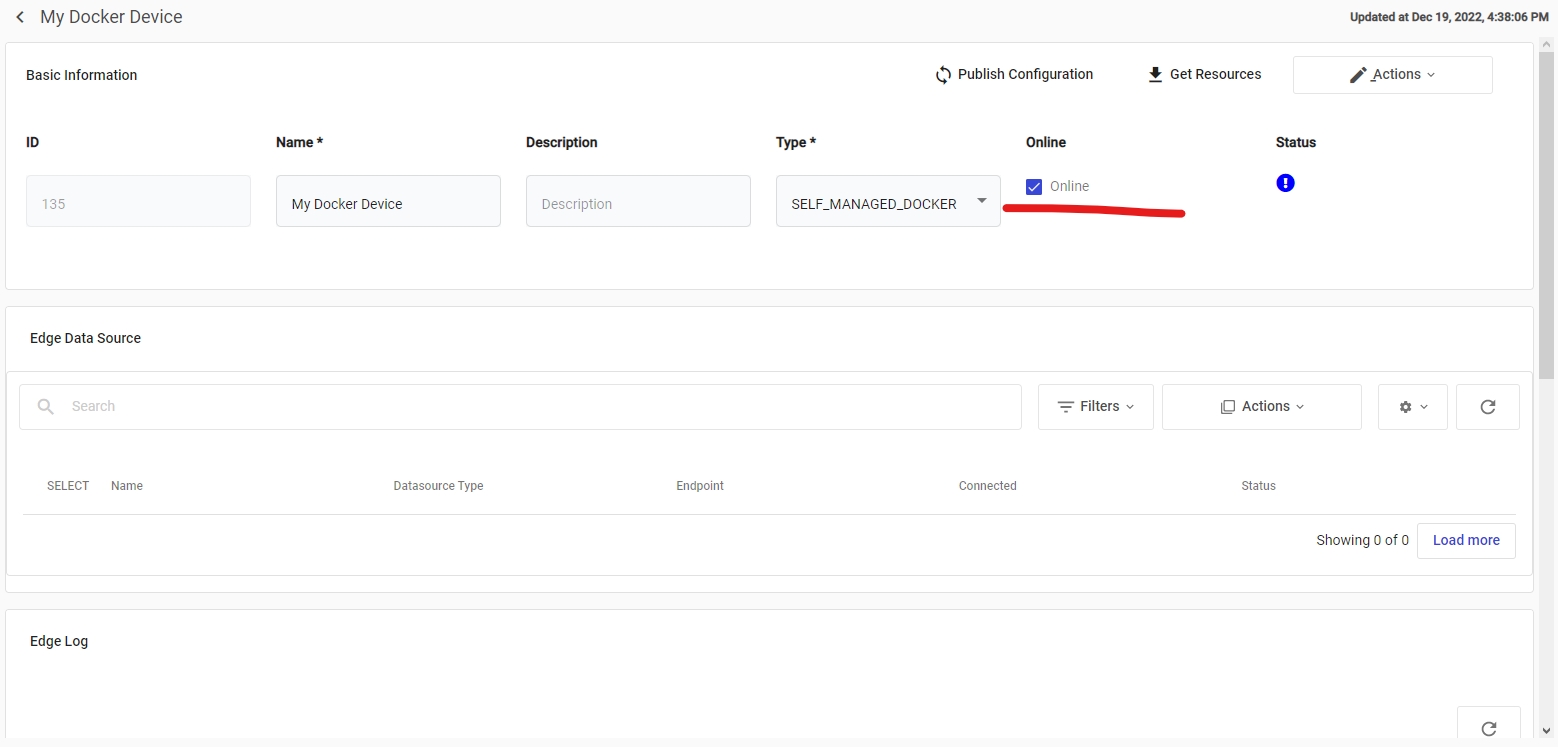
At this point, you can configure your edge device with datasources.
Last updated
Was this helpful?