Data Tags
Now that you have a data source and it is connected, you can start adding data tags.
Navigate to the data source and find the table with the title Edge Data Tag.
Click the +Create button; this will open a new pop-up config window.
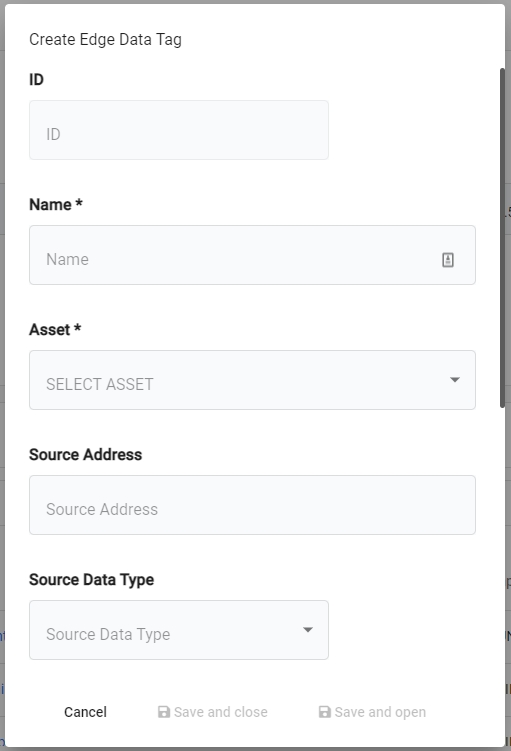
In the pop-up window, complete the following:
Name - enter a name for the Data Tag.
Asset - the asset that this data tag belongs to
Source Address - the address of the data tag on the source. (This depends on the data source type, for more details on how to set the source addresses, review this article here).
Source data type - whether the data tag is a boolean (digital), number or string (text)
Template (optional) - how TilliT should interpret this data tag. Read more on templates here.
Process Variable (optional) - if you set a process variable, TilliT will store the data value as a time series. Read more on this here.
Active - If you want to include this tag in the poll cycle. Setting to inactive will cause the edge to not read the tag.
Options (optional) - special configuration tools that allow you can set to define advanced behavior. If your value has a rollover, then this can help, see here.
Click Save and Open.
Your new Edge Data Tag has now been created, but has not been sent to the edge as indicated by the blue symbol as the status. To do this, click the Publish Configuration button on the selected edge
Wait for the Edge to report back. If all is good, then the status symbol will update to a green tick and you will see a last value populate, confirm this value is as expected. If the read failed, then a red symbol will show the cause of the failure by hovering over the status.
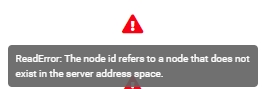
Last updated
Was this helpful?