Swagger docs
Overview
Now you have successfully authenticated to the TilliT API services. Its time to start exploring what endpoints are available for you to manipulate. We make our API Documentation available via a Swagger Document. Follow this article for how to connect and utilise the documentation
Accessing the Swagger Documentation
The swagger docs are available at https://[tenant].tillit.cloud/assets/swagger/index.html, replacing [tenant] with your TilliT tenant. For example, https://demo123.tillit.cloud/assets/swagger/index.html. This requires that you are already logged in with any TilliT Account. You should see the following:
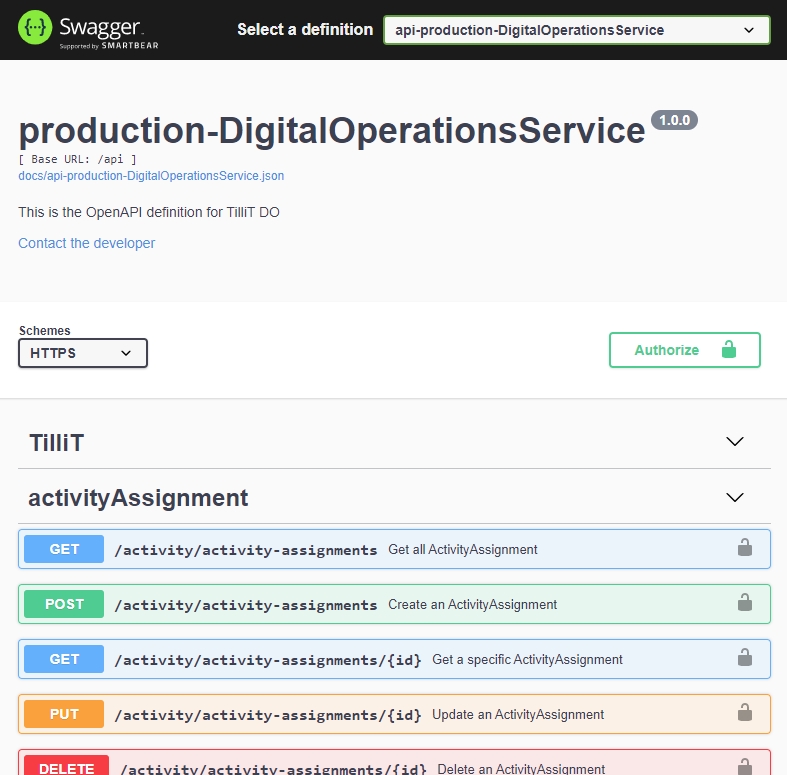
This swagger file has two definitions, one for our Scheduler API and TilliT API. Switch via the top right drop down to the api-production-DigitalOperationsService to get the relevant endpoints you need.
Exploring the Swagger Doc
TilliT uses a REST API. What this means is that each endpoint will have a related object or entity that will be manipulated by one of GET, POST, PUT or DELETE. The Swagger UI shows each of entity and the relevant method that can be executed for each of its endpoints. Clicking on one of the endpoints, in this case GET:/core/assets/ will show the response you can expect after the query is executed.

You can execute the query to see exactly the data you're able to retrieve by clicking on the blue execute button. The following output will be displayed.
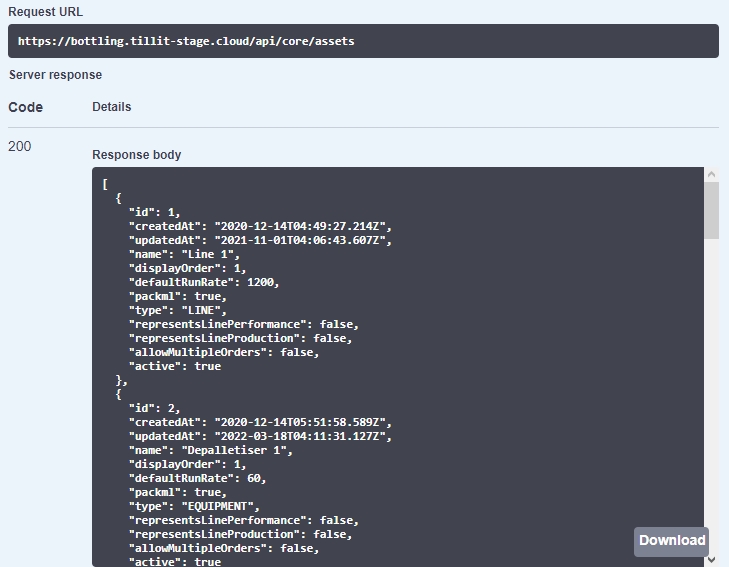
With such a large file, it can be hard to navigate. It is recommended to use ctrl+f to search for the endpoint you are after. For example, search 'starter' to find the activity-starter endpoint, or 'event' to find event-instances endpoints.
Last updated